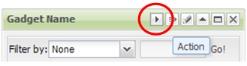Open topic with navigation
Get link | About Sage CRM editions
Summary gadget
- Click Summary from the Gadget Wizard. A list of data sources is displayed.
- Use the left and right arrow buttons to select the data sources for your gadget. Use the Filter by field to narrow the available data sources list. The Filter by field works on a "Begins with" basis.
- Click Next. If you only selected one data source, then Step 2 of the gadget displays a Group by drop-down field.
- Select the display options for the gadget. For a multiple data sources, you can choose from Icons View or List View. For a single data source you can also choose Pipeline View.
- Click Next.
- If you only selected one data source, select the Drill Down option from the drop-down field. Go To List Or Report displays an Action icon in the gadget header once the gadget is on the dashboard. Clicking on the Action icon drills into either the report search criteria page (for report data sources) or to the associated list of a saved search, advanced find, or group data sources.
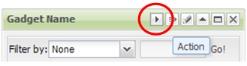
Drill Down Action icon on gadget header
If you selected multiple data sources you can drill down by clicking the summary list or icon once the gadget is on the dashboard. The drill down from the summary list or icon is either into the report search criteria page (for report data sources) or to the associated list of a saved search, advanced find, or group data sources.
- Click Next.
- Add a Name and Description for the gadget.
- Click Finish.
See Also:
Gadget quick reference
Open topic with navigation