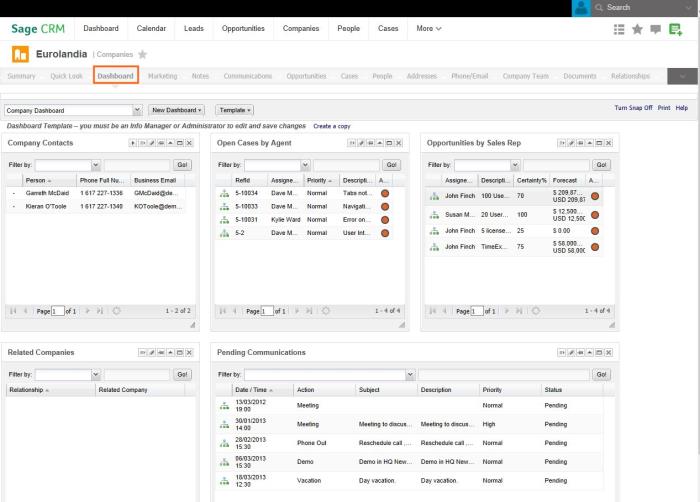
Get link | About Sage CRM editions
Sage CRM provides a standard company interactive dashboard template, which is assigned to all users, and can be modified by Info Managers. It works in the same way as the
Company dashboards are only available from the Dashboard tab of a Company record.
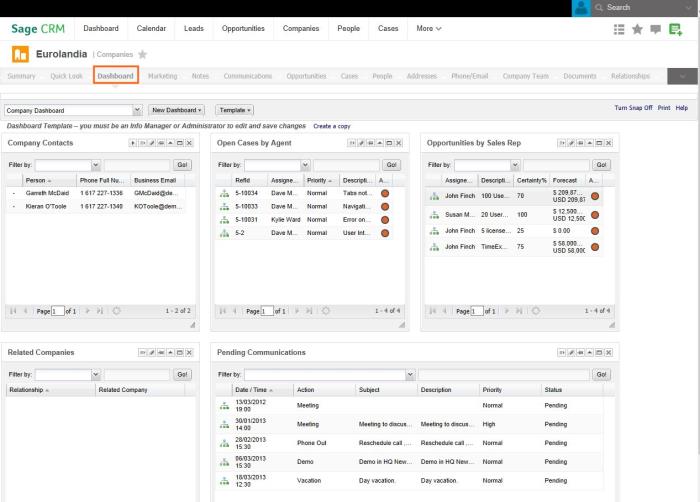
Company Dashboard
You can create one or more of your own personalized Company dashboards, and then switch between them to access different levels of company detail. Once you select a Company dashboard, the same dashboard is displayed to you in the Dashboard tab of all companies, until you change it again.
Changes to the Company dashboard don't affect the dashboards available from
See Also:
What's the interactive dashboard?